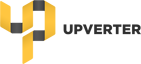This video takes you step-by-step through the parts creation and schematic process for a BluetoothLE module for IoT applications. Here are detailed timestamps:
Create a new project (1:05)
UI walkthrough: Project page (1:58)
Add collaborators to your design (3:23)
Open your design in the Upverter editor (4:02)
UI walkthrough: Schematic editor (4:17)
Toggle between the schematic and layout editor (4:48)
Set your colour theme (5:12)
Add a component (from the library) to your schematic (7:00)
Create a new component in the library (10:42)
Pin list .CSV import into Part Editor (17:09)
How to zoom (20:46)
How to pan/move the design view (20:48)
Pro tip: Add a thermal pad to a part’s schematic symbol (21:32)
Pro tip: Make the part number visible a part’s schematic symbol (23:22)
UI walkthrough: Part editor, schematic symbol (23:53)
UI walkthrough: Part editor, footprint (26:09)
Create a footprint with the footprint generator (26:50)
Pro tip: Navigating the schematic editor (38:32)
Connect parts together (39:23)
Using flags to make indirect connections (39:59)
Indicate no-connected / floating pins (42:04)
Display pin names/numbers (44:03)
Connect pins to power (45:56)
Connect pins to ground (46:27)
Collaborate with other designers (47:42)
Add decoupling capacitors and generics (49:39)
Using named net stubs to make indirect connections (57:45)
Pro tip: Move components using arrow keys (1:00:26)
Depopulate (DNP) a component (1:02:06)