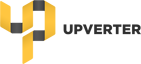I’m trying to get up to speed with the component editor using this post. The problem I’m having is that the editor I am using does not behave like the one in the video.
Specifically, once I have defined all the pins and I try to move them around inside the editor, I need to move each constituent part of the pin individually - the pin box, the connecting line and the name of the pin. I’ve created a screencast and uploaded it here which hopefully makes it clear what I mean.
In the tutorial video, each pin can be dragged away from the symbol box and it automatically snaps back to the symbol when dragged near it. All parts of the pin appear to move with it. How can I get my component editor to work like the one in the video?