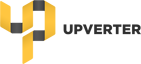Every user and team has its own, private, parts library. This parts library starts out empty when you sign up. If you’re part of a team, you can access your team library by switching to your team context.
All of your interaction with parts occurs within your current Context.
Learn more about Contexts:
Using Parts from the Central Parts Database
Upverter has a central Parts Database containing over 1 Million parts, many of them verified, and you’ll often find the part you need. When you add a part to your schematic, it is automatically added to the design owner’s library. So if you own the design, the part will be added into your library. If it’s a team design, the part will go into the team’s library. If a design owner invited you as a collaborator, the part will go into the design owner’s library.
You can also search and browse the Parts Database using the link at the top of your Dashboard.

When you find the part you need, click the “Add to Library” button to add it to the library of your current context.
![]()
Creating Parts
If you need to create a part from scratch, you can request it from the Parts Concierge.
Learn more here:
If you would like to create a part yourself, click this button from your dashboard:
![]()
The part will be added to your current Context’s library. You can then use it in designs that exist in that Context.
Editing Parts
When you edit a part, you are changing the part in the library to which the part belongs. If you edit an unverified part, it will get queued for verification by the Concierge.
This system lets you freely edit schematic symbols and footprints to suit your personal style without bothering anyone else, and vice versa.
Deleting Parts
You can delete parts from any of your libraries. Simply browse to the library from your Dashboard.

Part Search
When you search for parts in the editor or from your Dashboard, you will automatically be searching both the library of your context and the central Parts Database. The search results favour parts that are in your library.
Part Sharing
The best way to share parts with colleagues is through a team. Any parts you create or add to a team library are immediately shared with team members.
Users on a paid plan will already have a team or can email us if they need one. All users can create an open-source team here.
Alternatively, newly created parts will automatically be submitted to the central Parts Database. Once approved they’ll be available to all Upverter users.