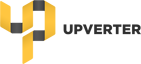I feel dumb asking this, but how do I add text to a note rectangle once I’ve created it?
Hey there,
Hey Aaron, the basic idea is that markup the design using the Note tool (ie. draw boxes and arrows) and then create corresponding items in the Issues list. Those Issues describe the markup in more detail, allow you to prioritize, track their status, have discussions, etc. Here’s the procedure:
- Use the Note tool to draw a box or arrow on your design
- Immediately go over to the Issues panel on the right side bar.
- At the top of the Issues list, enter a name for the corresponding Issue and hit Enter. You’ll see the Issue get created with the same color as your box/arrow.
- Click the small triangle to the right of the Issue to see more detail.
- You can click Issues in the list to be navigated to their location on the design.
Cheers
Anandh
Thanks, Anandh. When I heard about the notes feature I imagined it was more like a way to document your design decisions (so you can remember what the heck you were doing when you look back in a year), rather than leave ephemeral issues to be cleaned up. Something like comments in source code. Does Upverter have anything intended for this?
Hey @jacobsa ,
We’re planning on improving the documentation process but for the time being, you can find a way to repurpose issues or you can use the annotation tool to mark up the schematic side of things. Otherwise, you can put textual documentation in the project readme.
If there’s anything in particular you would like to see improved in the documentation process, feel free to open up a new topic with your thoughts about it.