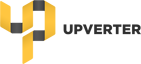I removed URL link, which may be misrecgonize as a spam.
=======
I can understand the concept now. But I am at loss how to do that.
Followings is what I did using, for example, [#tool=schematic,designId=c104283efba0e5c2]
- Project -> Convert to Module
- Publish Module Revision
- Enter Revision Name (e.g. testModule_160220)
- Create Symbol in the Symbol Revision
- opened Component Editor having nothing
- Pins -> Edit to add pins
-
- VCC and 2.GND for example
- Pins -> Handle Unassigned to assign positions of the pins
- Attributes -> Edit to set Part Number
- Save
Then, I have following Component Errors dialog
- Extra pin GND is invalid
- Extra pni VCC is invalid
- Symbol has no pins!
It seems that I made mistake in reading pin information in the Component Editor. But I do not know how to do that.